「Exception: SpreadsheetApp.getActiveSheet を呼び出す権限がありません。必要な権限: (https://www.googleapis.com/auth/spreadsheets.currentonly || https://www.googleapis.com/auth/spreadsheets)(行 10)」のように権限がないと怒られる場合があります。
function doGet() {
var html = HtmlService.createTemplateFromFile('index');
return html.evaluate();
}
Exception: SpreadsheetApp.getActiveSheet を呼び出す権限がありませんの対処方法
スクリプトエディタメニュー > 表示 >マニュフェストファイルを表示させます。
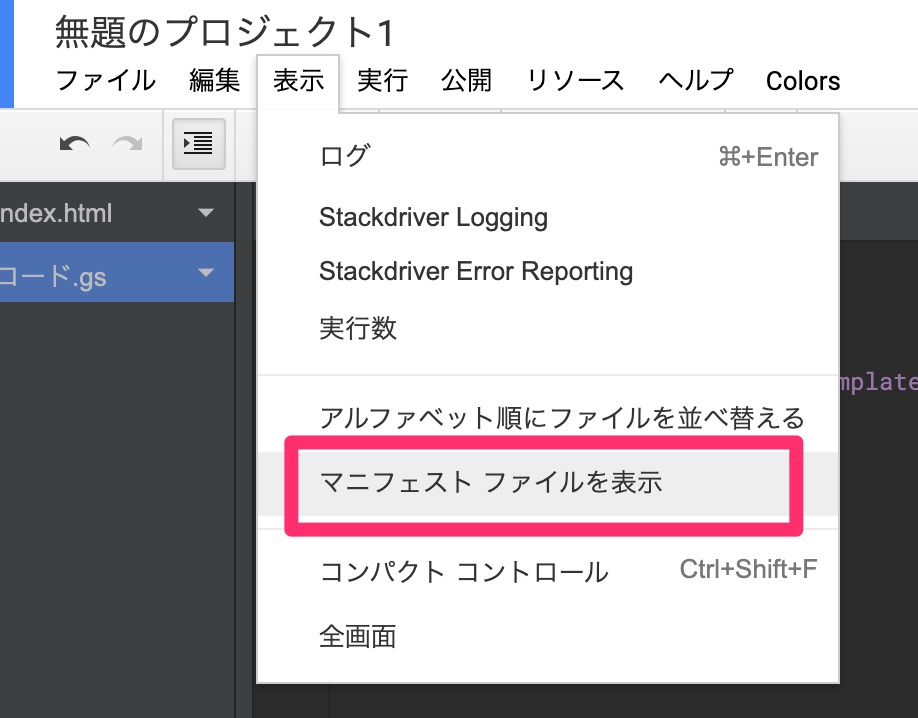
appsscript.jsonのファイルが開いたら
"oauthScopes": ["https://www.googleapis.com/auth/spreadsheets.currentonly", "https://www.googleapis.com/auth/spreadsheets"]
を追記します。
{
"timeZone": "Asia/Tokyo",
"dependencies": {
},
"webapp": {
"access": "ANYONE",
"executeAs": "USER_DEPLOYING"
},
"exceptionLogging": "STACKDRIVER",
"oauthScopes": ["https://www.googleapis.com/auth/spreadsheets.currentonly", "https://www.googleapis.com/auth/spreadsheets"],
"runtimeVersion": "V8"
}
マニュフェストファイルを保存後、公開するとAuthorization requiredのウィンドウが表示されます。
「許可を確認」を押します。
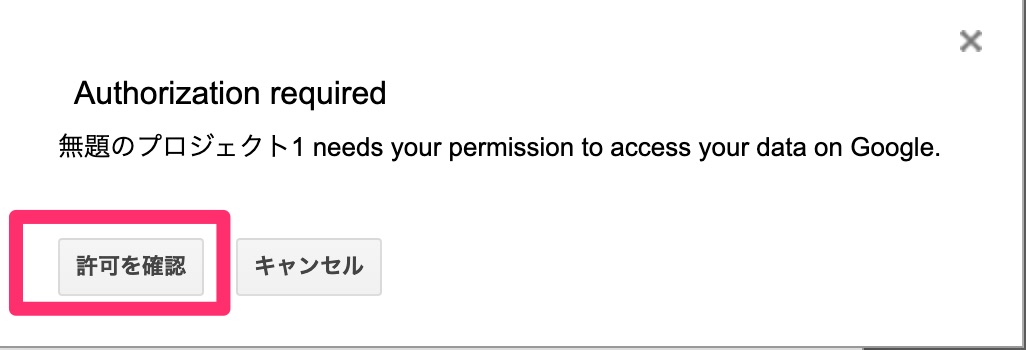
許可を与えるGoogleアカウントを選択します。
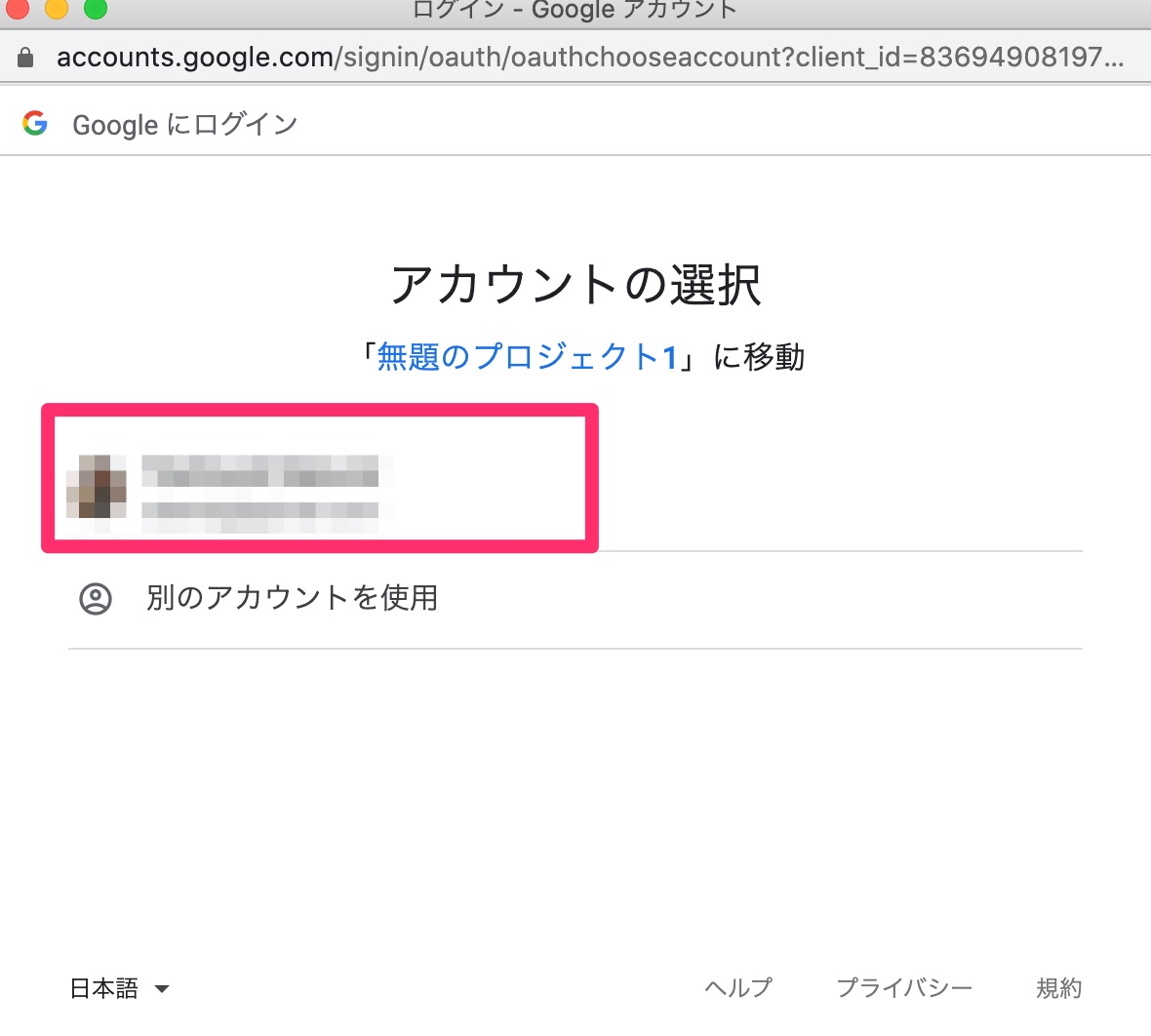
このアプリは確認されていませんの表示がでたら「詳細」を押します。
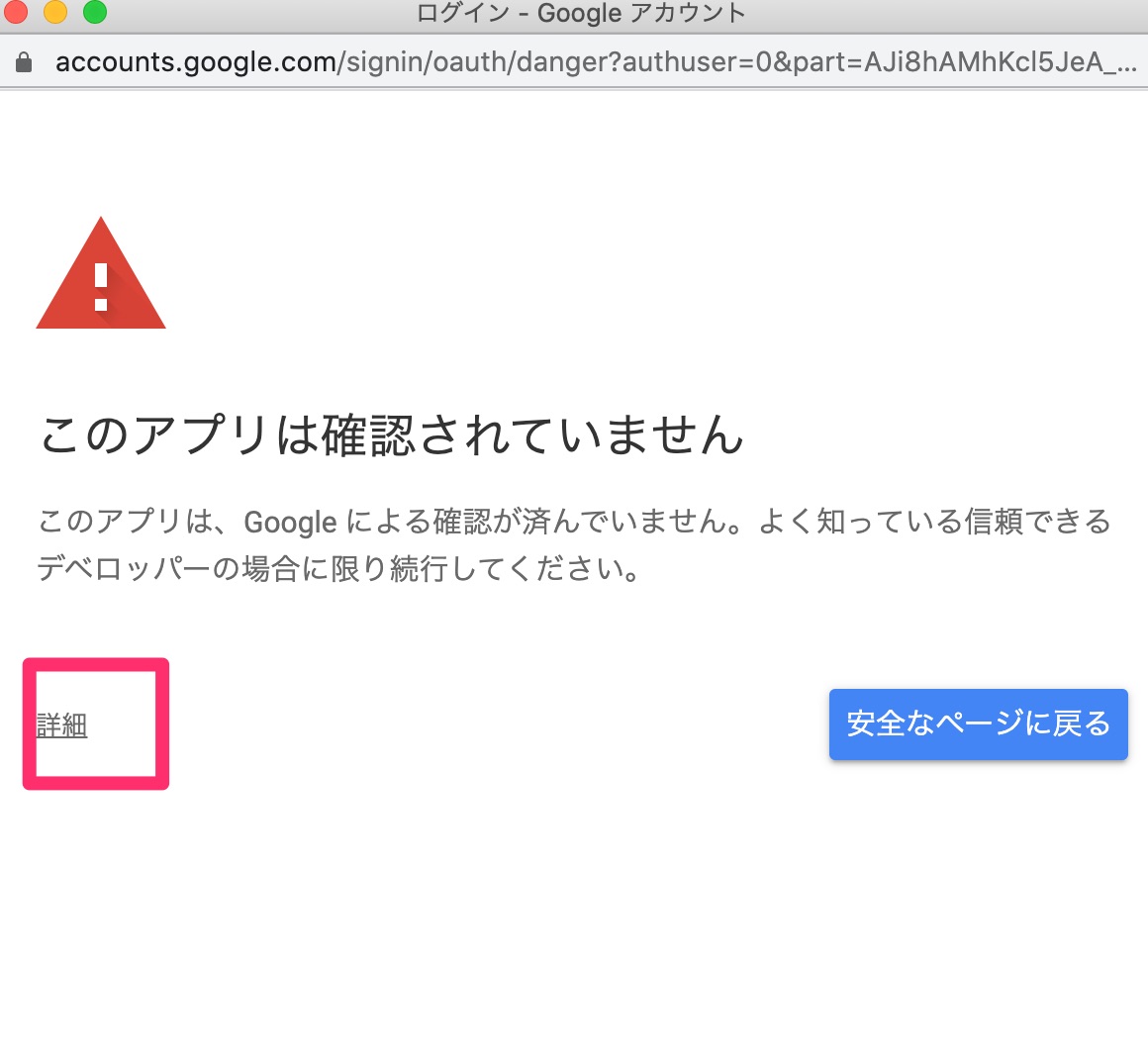
隠れている部分が表示されるので「ブロジェクト名に移動(安全ではないページ)」を押します。
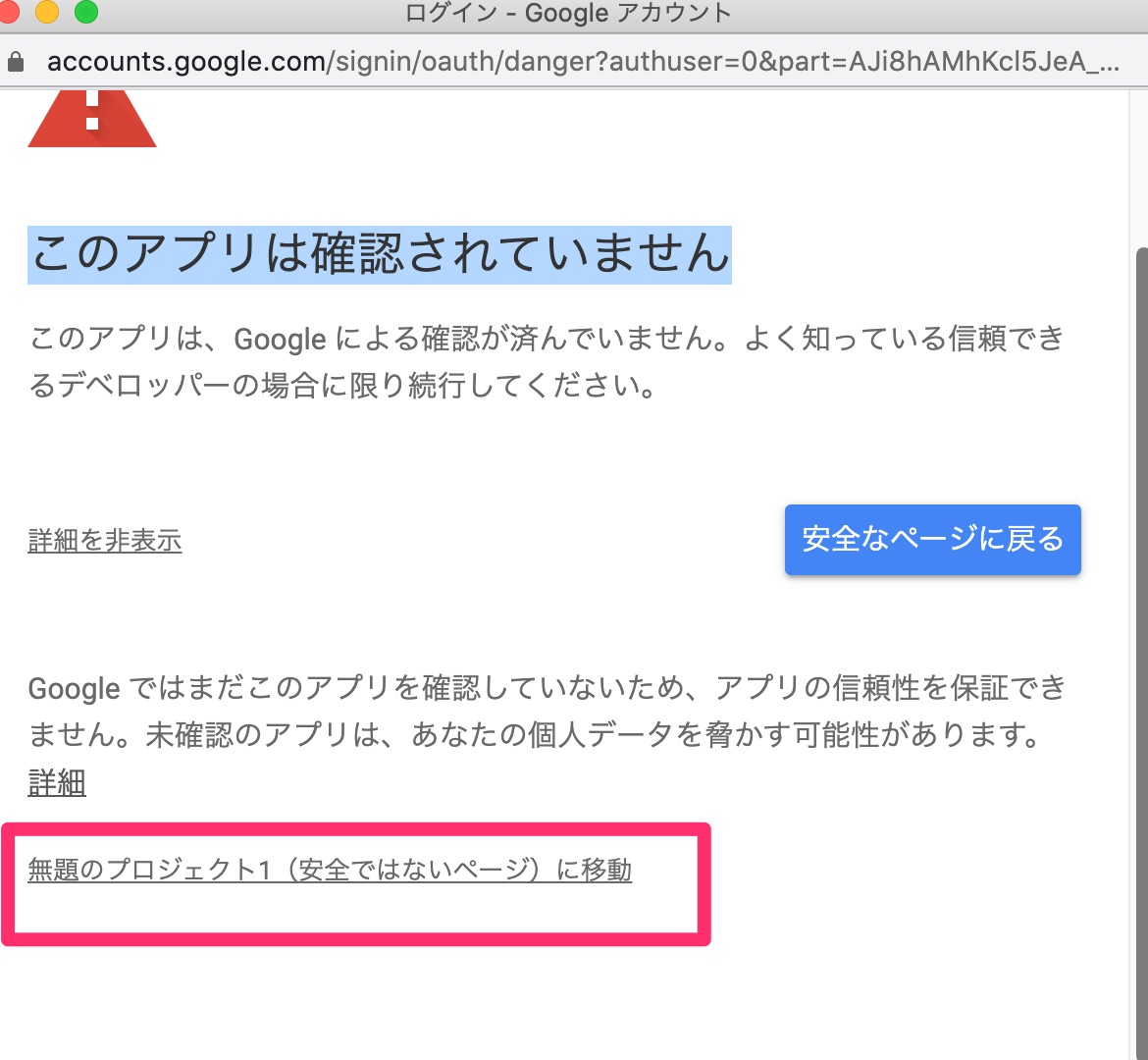
「プロジェクト が Google アカウントへのアクセスをリクエストしています」という表示に切り替わります。
一番下までスクロールさせて「許可」を押します。
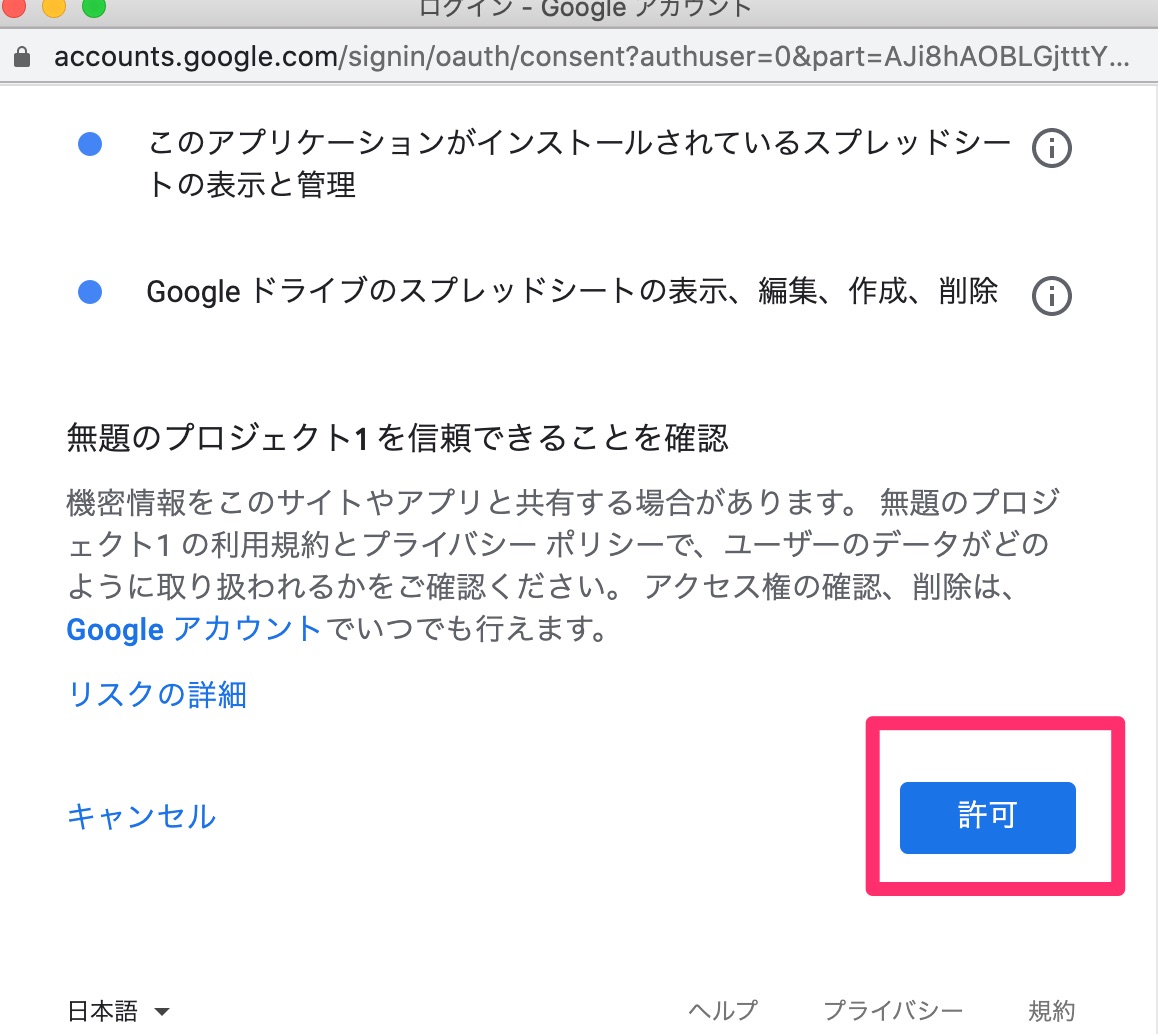
必要な権限がないの警告文が消えます。